Linux: New Life For An Old Mac?
This article is part of what will be a multipart series on setting up, configuring, and using Linux.
I was recently gifted an old Core 2 Duo iMac – an iMac 7,1 that was sold between August 2007 and May 2008.
While OS X 10.7 Lion is the latest OS officially supported by Apple to run on this machine, this one is still running 10.6 Snow Leopard. Equipped with 4 GB of RAM and a 1 TB hard drive, this machine has seen some third-party upgrades since it was new.
Neither Snow Leopard or Lion are viable operating systems today. Modern software is all but non-existent, and only older versions of web browsers will work, leading to concerns about security and issues with compatibility in trying to actually use an old computer like this in 2020.
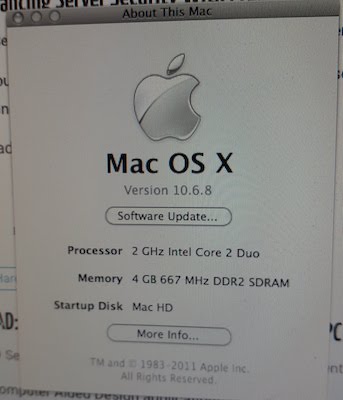
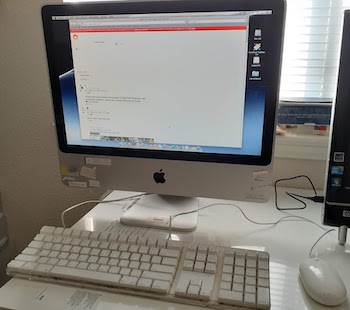
Throwing out an otherwise perfectly functioning computer seems like a waste, especially an all-in-one system like an iMac with a built-in LCD display. Linux does have a reputation for bringing life back to old computers, and is likely the only hope for this machine. There are a variety of Linux distributions available, some of which are lightweight and especially designed to run on ‘resource-constrained’ hardware. While they aren’t necessarily specifically intended to run on old hardware, those distributions are popular options for ‘obsolete’ computers.
For this exercise I chose not to opt for a lightweight distribution, and instead will attempt to install and use the Kubuntu distribution. Kubuntu is an official flavor of the Ubuntu operating system that uses the KDE Plasma Desktop.
The KDE Plasma desktop is a rich, full featured, graphically impressive and highly customizable desktop environment. KDE Plasma is my personal favorite and surprisingly, given how good it looks, tends to run pretty well even on older hardware. When Plasma doesn’t run well, it runs very poorly due to graphics incompatibilities like broken compositing and generally glitchy behavior that makes it unusable – if it boots up at all. Replacing KDE Plasma with the lighter-weight (and somewhat less sophisticated) XFCE desktop is usually the solution to that problem, with Xubuntu being the Ubuntu derivative that uses the XFCE desktop. Xubuntu, or even the lighter-weight Lubuntu, would generally be the more obvious choice of OS for a computer like this, but I’m going to start big and if necessary, downgrade.
I’ll try my best to articulate my experience using this computer within the narrow scope of the type of applications this computer might reasonably be expected to run – web browsing, email, business/education productivity, etc. Trying to use this machine for anything beyond that is a non-starter, so I won’t bother trying to run performance benchmarks like Cinebench R20, Blender Benchmark or 3DMark. I will run Geekbench 5 to help provide some basic insight about its performance.
While I am going to document the installation of Kubuntu, this isn’t intended to be an installation guide. I’m going to forgo the usual instructions on downloading and creating the USB install drive, and get right to it…

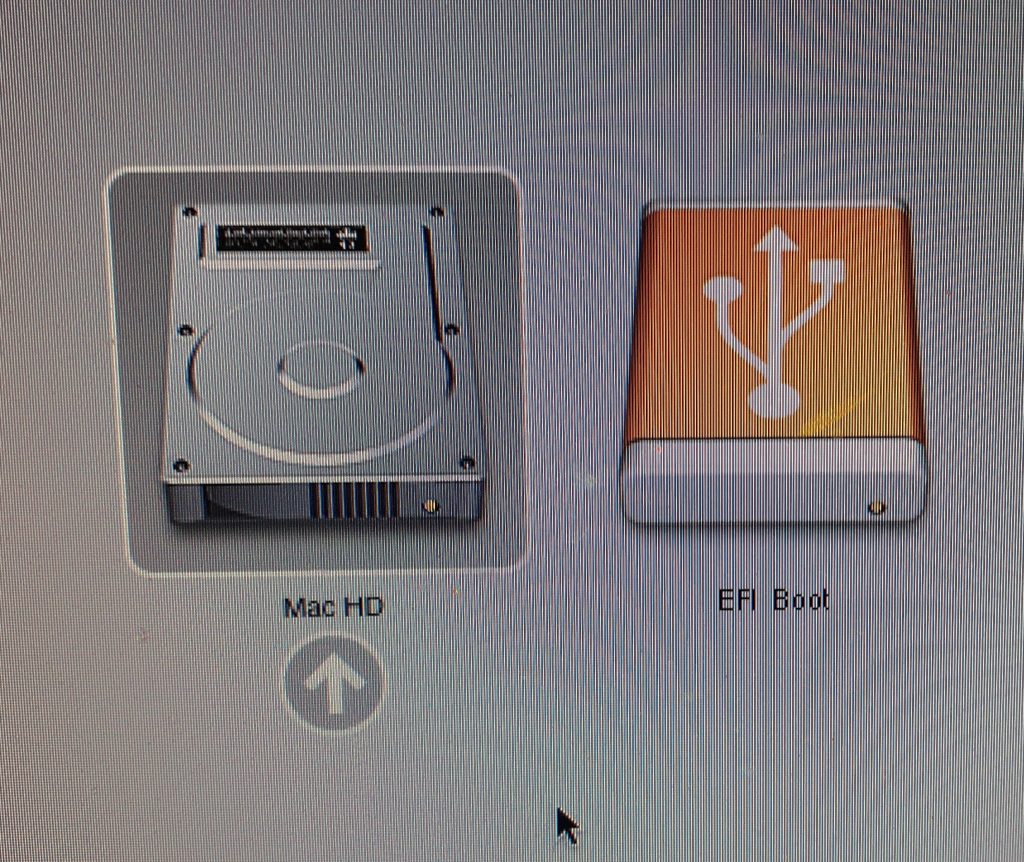
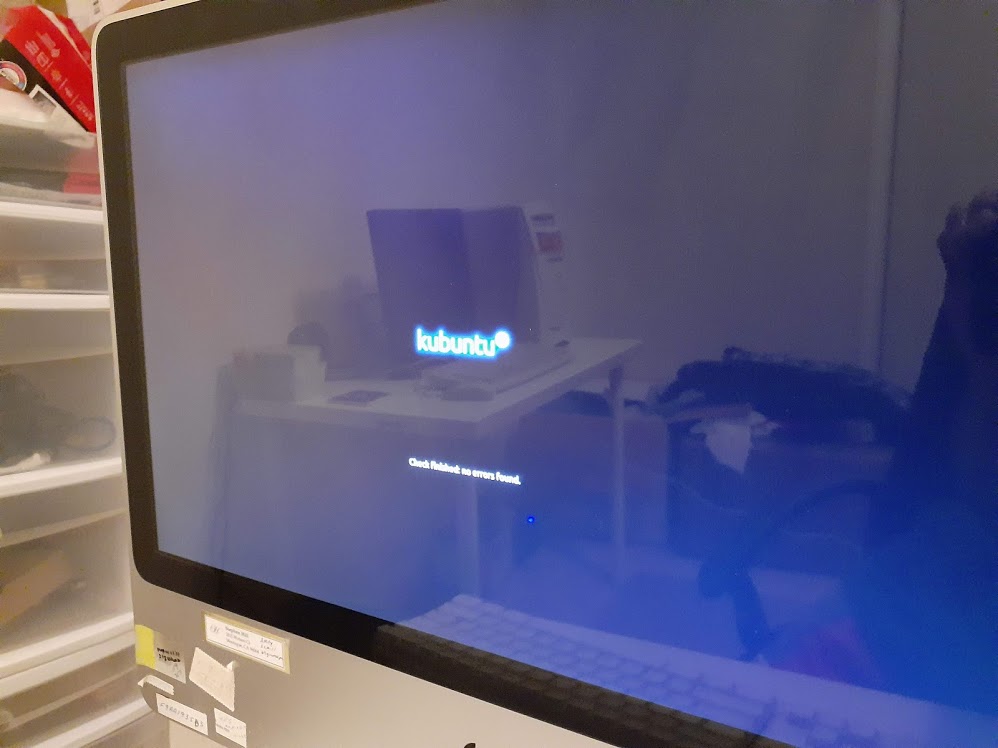
I’ve powered up the the mac with the Kubuntu installer USB stick plugged in and am holding down “option” until we see the startup disk menu.
Selecting ”EFI Boot” boots the Kubuntu live environment. Please note you will be staring at a blank screen for up to several minutes before the Kubuntu logo appears – just be reasonably patient.
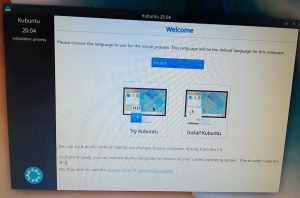
I am going to go ahead and choose “Install Kubuntu.”
You can always try it out first by selecting “Try Kubuntu.” It will run slowly via the USB 2.0 interfaced drive, and some hardware might not work. In this case, the WiFi did not work in the live environment.
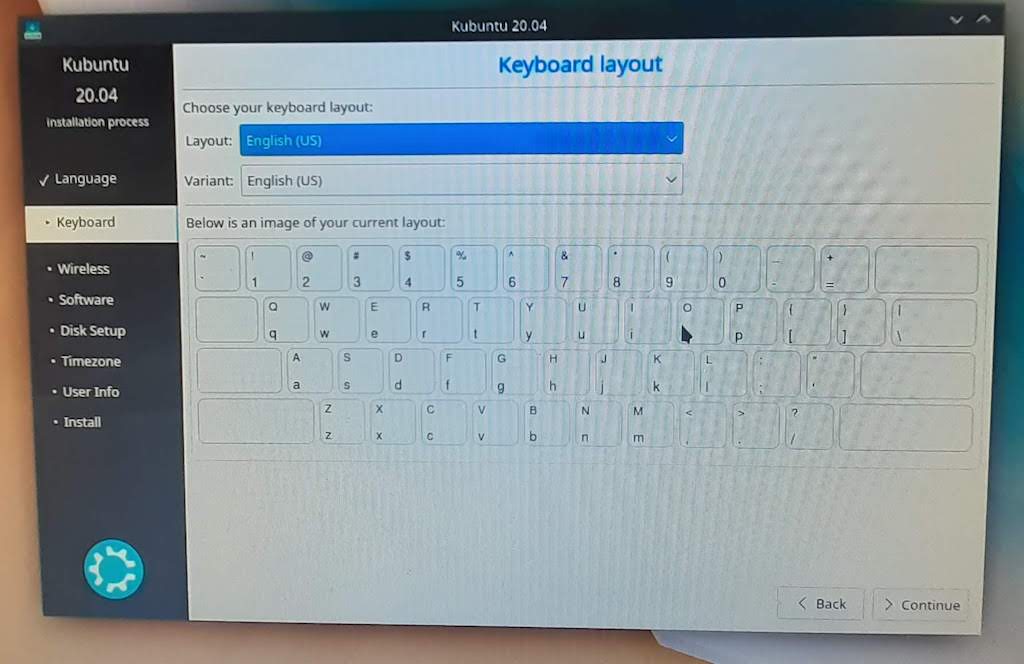
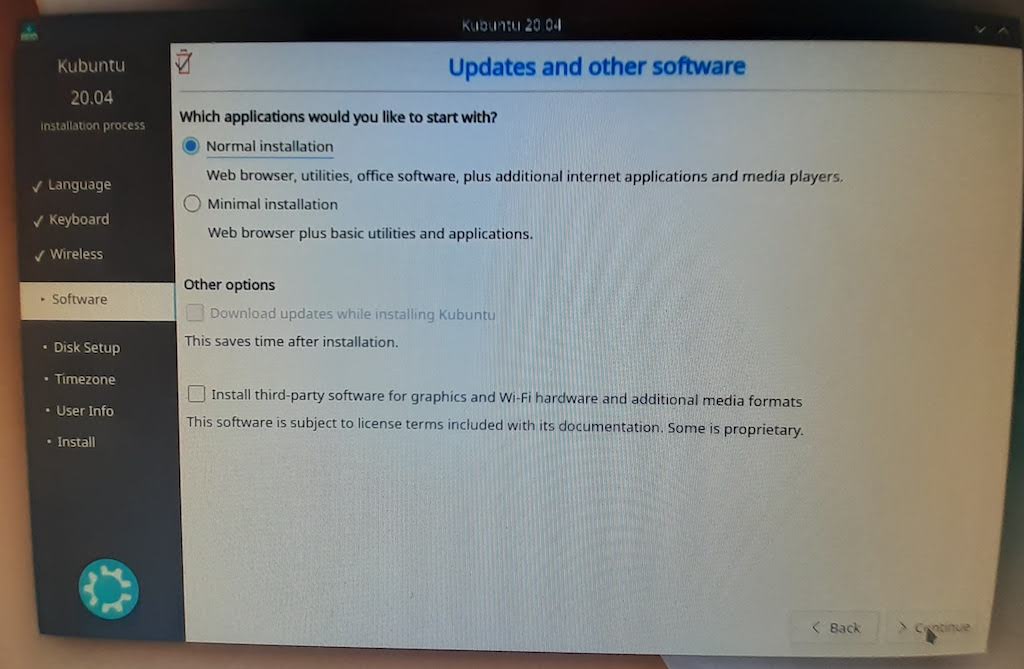
Then on to a few straightforward installation options. Most users should check the box to “install third-party software for graphics and Wi-Fi and additional media formats” unless they otherwise have some aversion to having a fully-functioning computer.
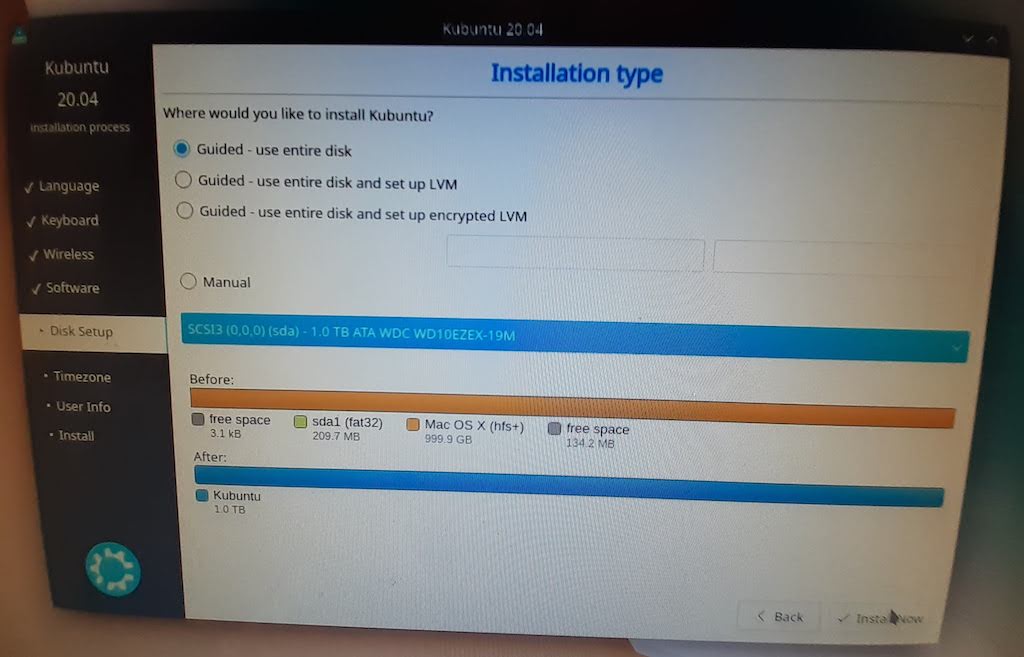
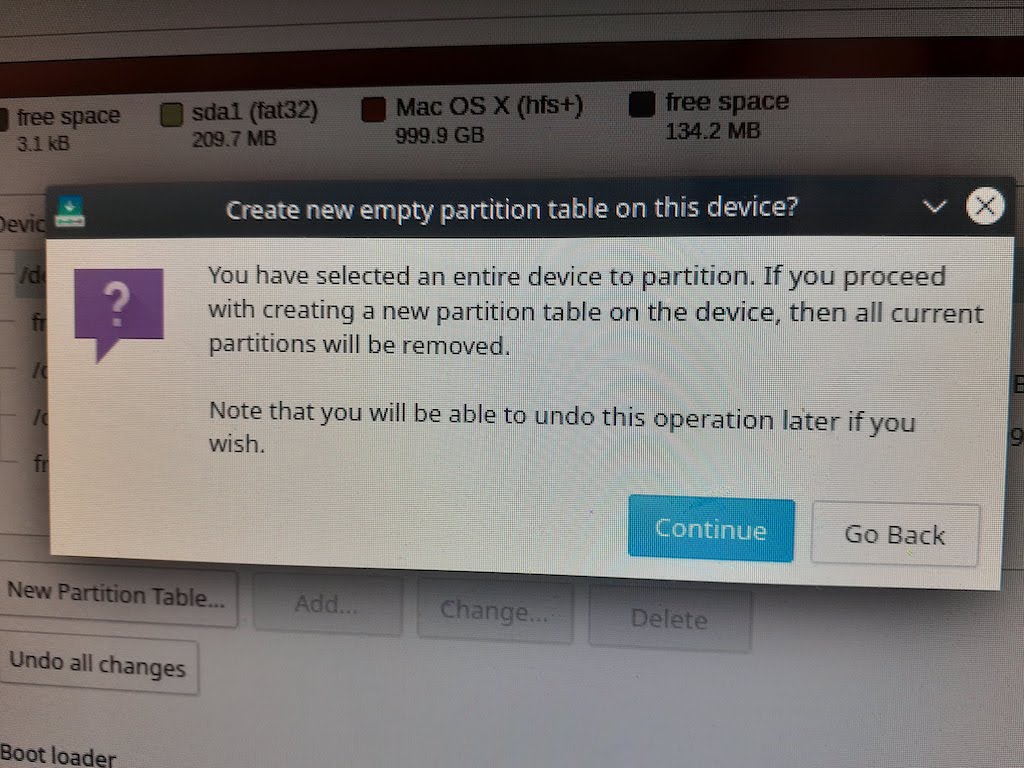
Now is the time when decisions have to be made. Kubuntu is providing the “guided” options of repartitioning and formatting the entire disk. If you want, you could manually partition some unused space on the drive and install Kubuntu as a second OS. That’s not really the point here, so I am going to reformat the entire hard drive, but I’m going to do it manually so as to create an EFI boot partition as well as a swap partition (instead of a swap file).
I couldn’t find a consensus on whether a swap partition is better than a swap file. There are probably some minor advantages and disadvantages to either depending on the scenario. Using a swap partition is the way I’ve always done it so it’s just naturally my preference.
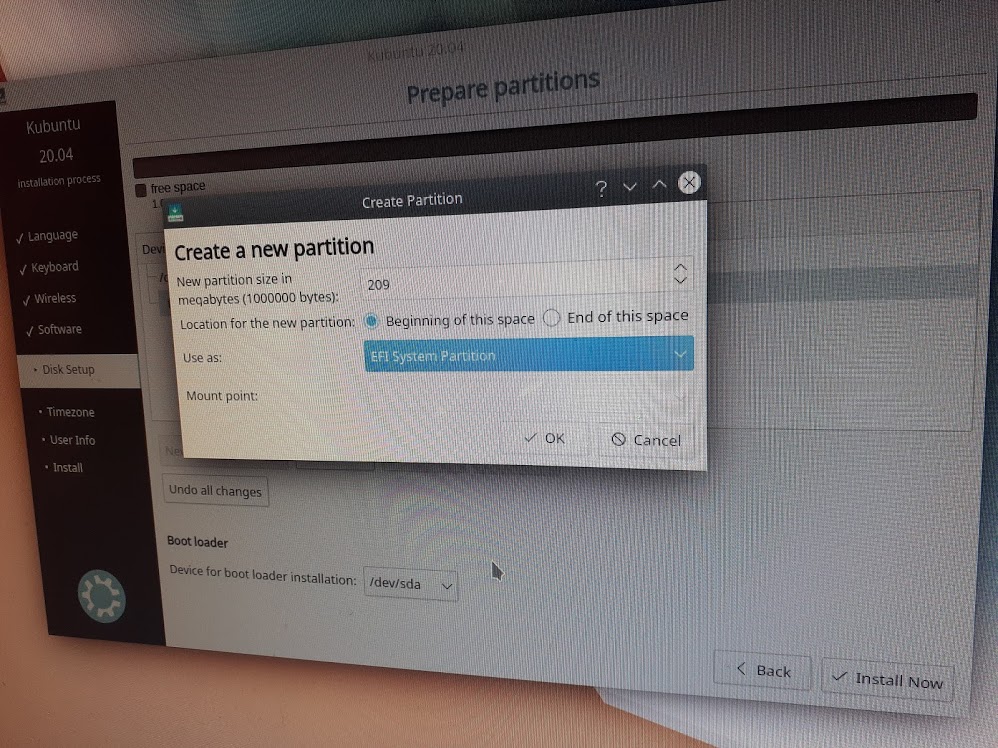
I’m creating a ~209 MB EFI boot partition at the beginning of the disk. This size was chosen because that’s how much space Mac OS X had allocated to it’s EFI partition.
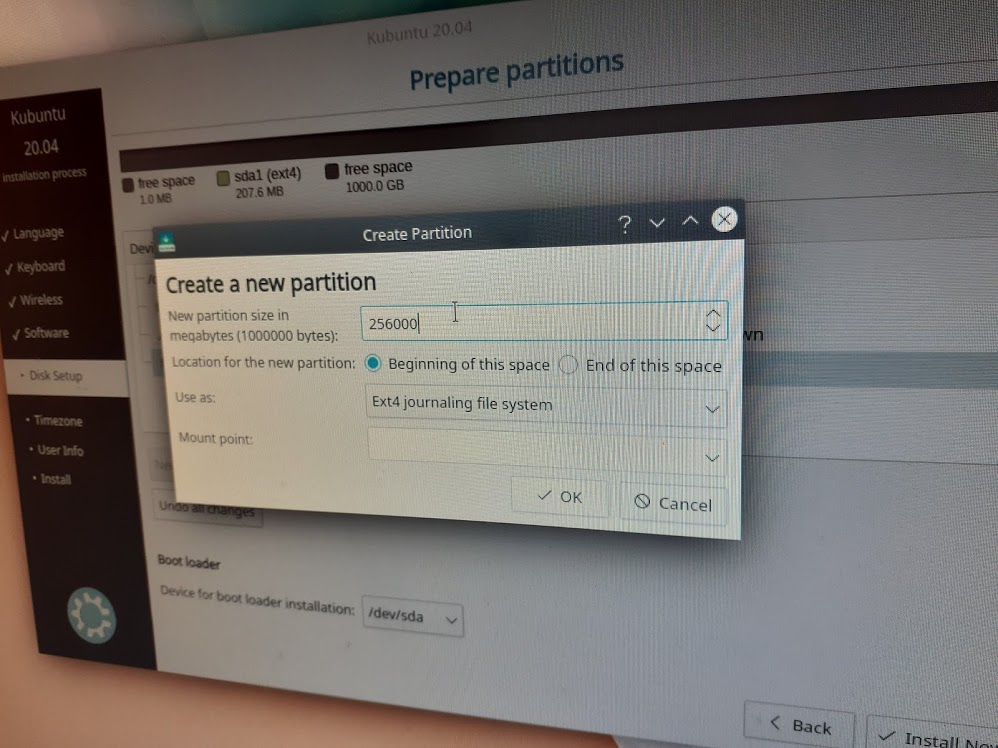
For the purpose of this exercise I’m creating a 256 GB root partition. This Ubuntu install probably won’t last long as I’m planning on documenting Arch Linux and CentOS installation experiences in the near future.
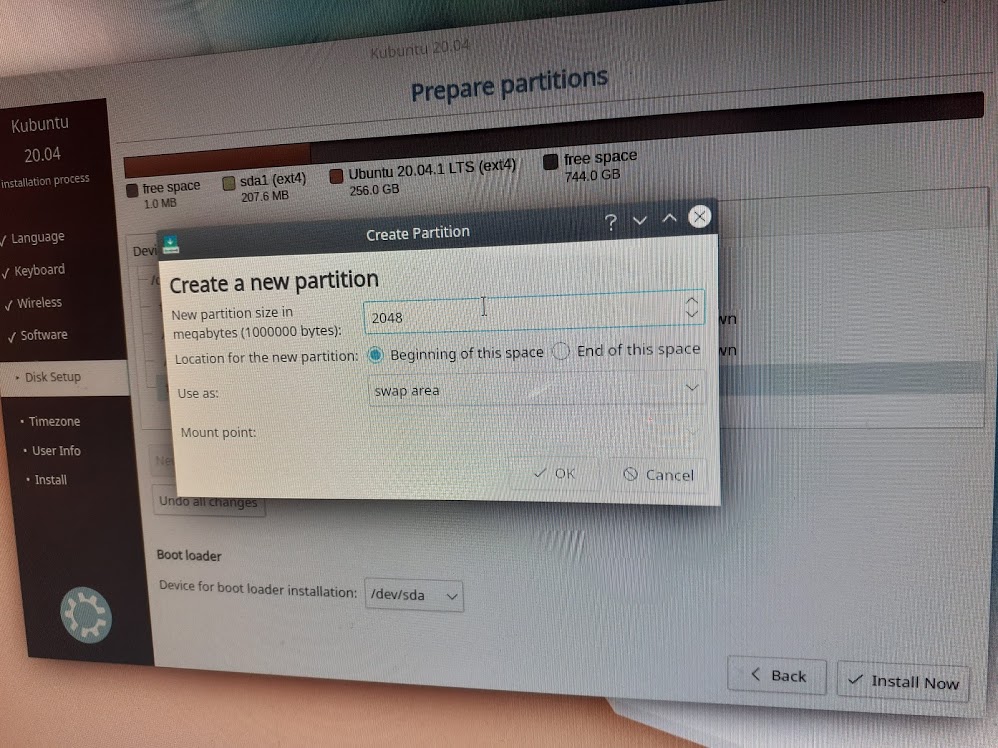
Finally I’m creating a 2 GB swap partition. My experience has been, for basic computing even with 4 GB of RAM, the swap partition doesn’t get much use. Typical installation guides would suggest creating a swap partition either equal to, or double that, of the total RAM installed. That may be desirable in laptops that are expected to hibernate, but I would find it a waste of disk space in most other scenarios.
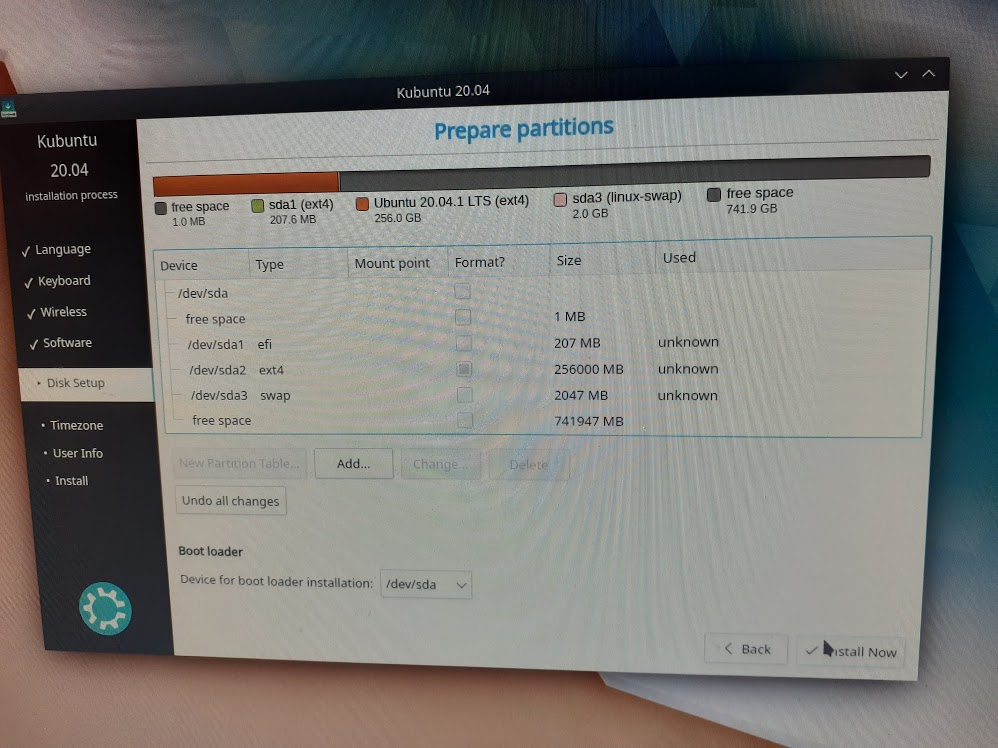
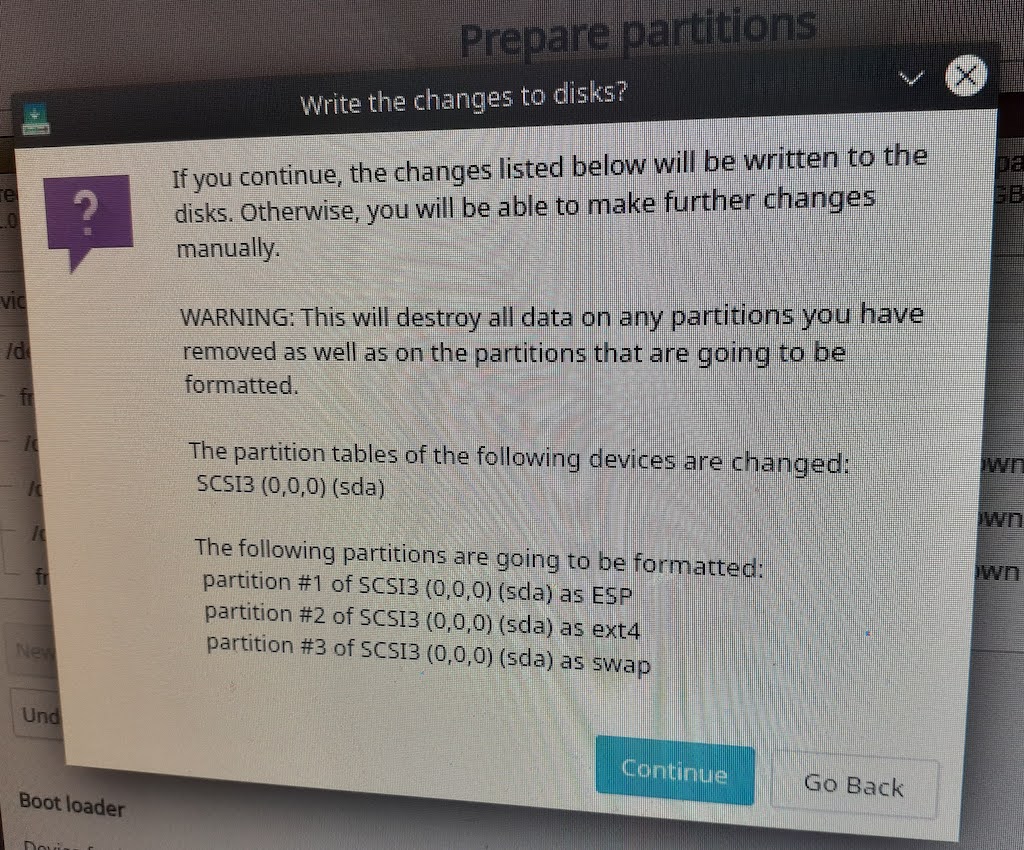
Final overview of the new partition table and confirmation to write changes to the disk.
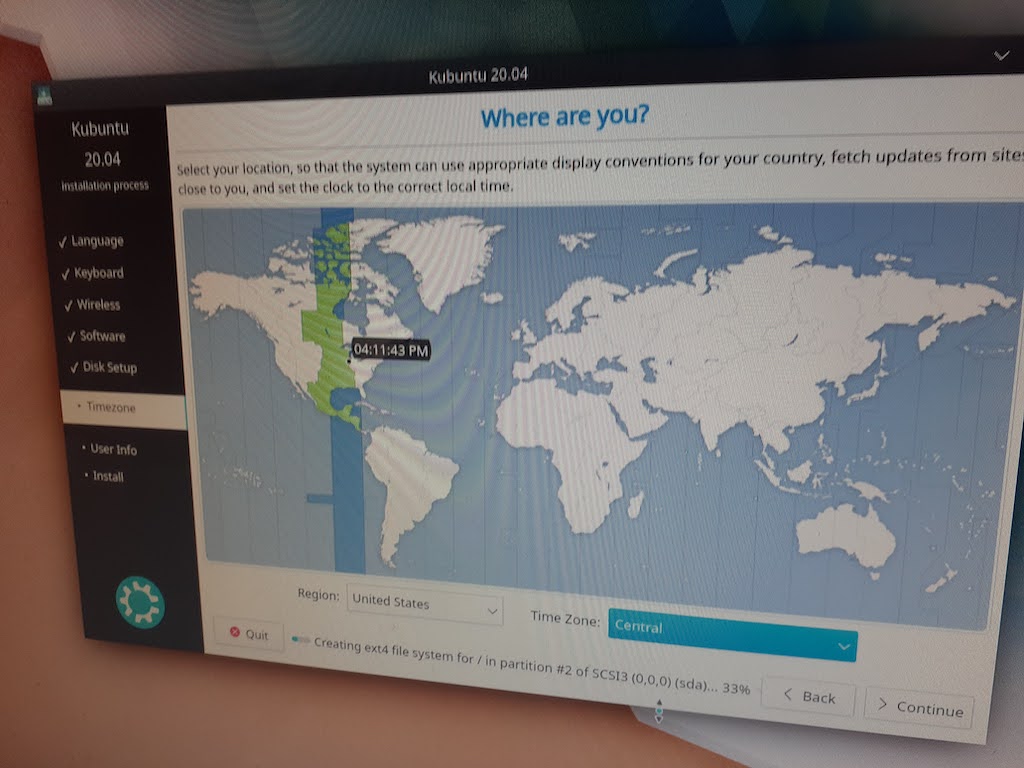
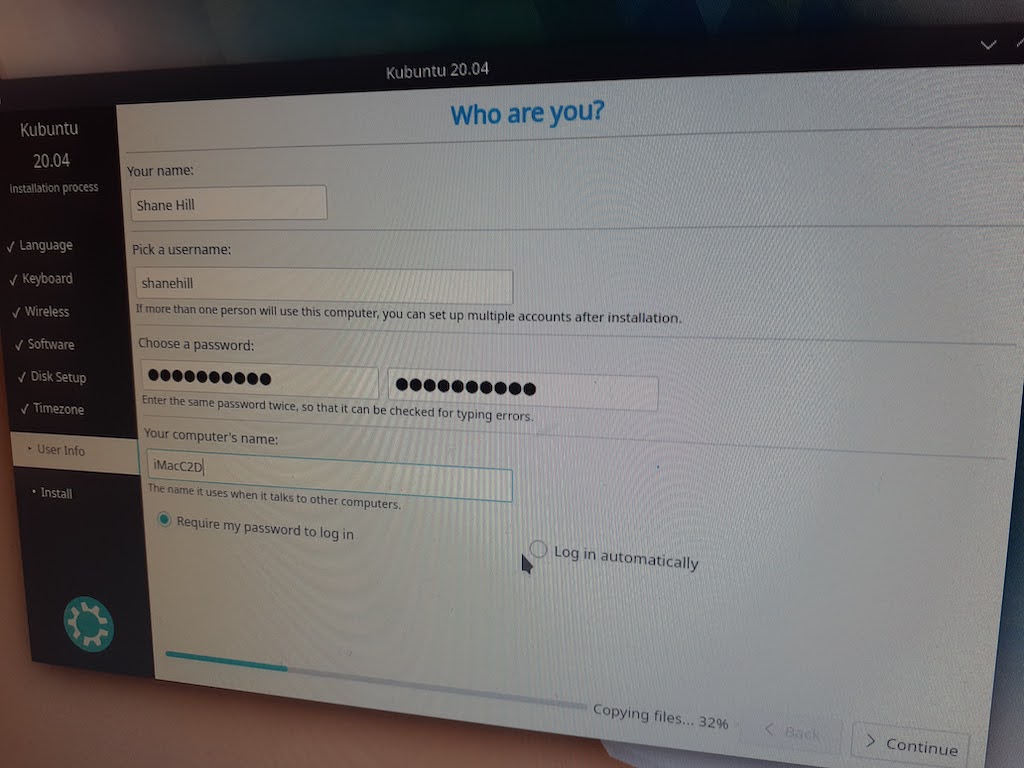
Just a few more configuration options.
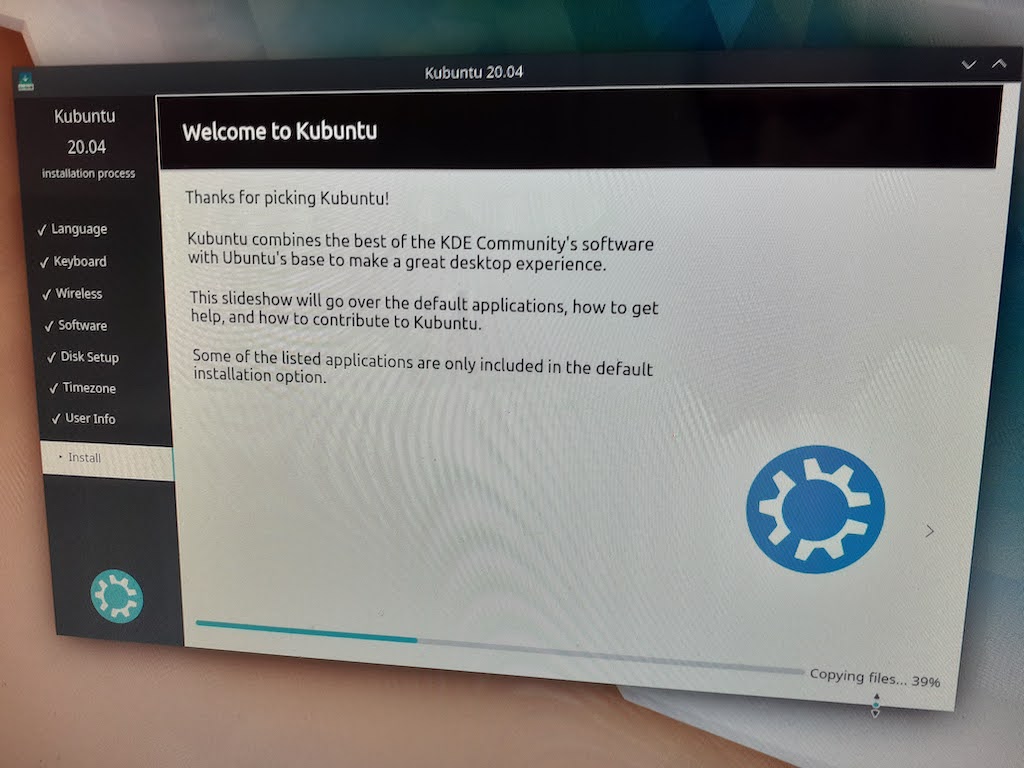
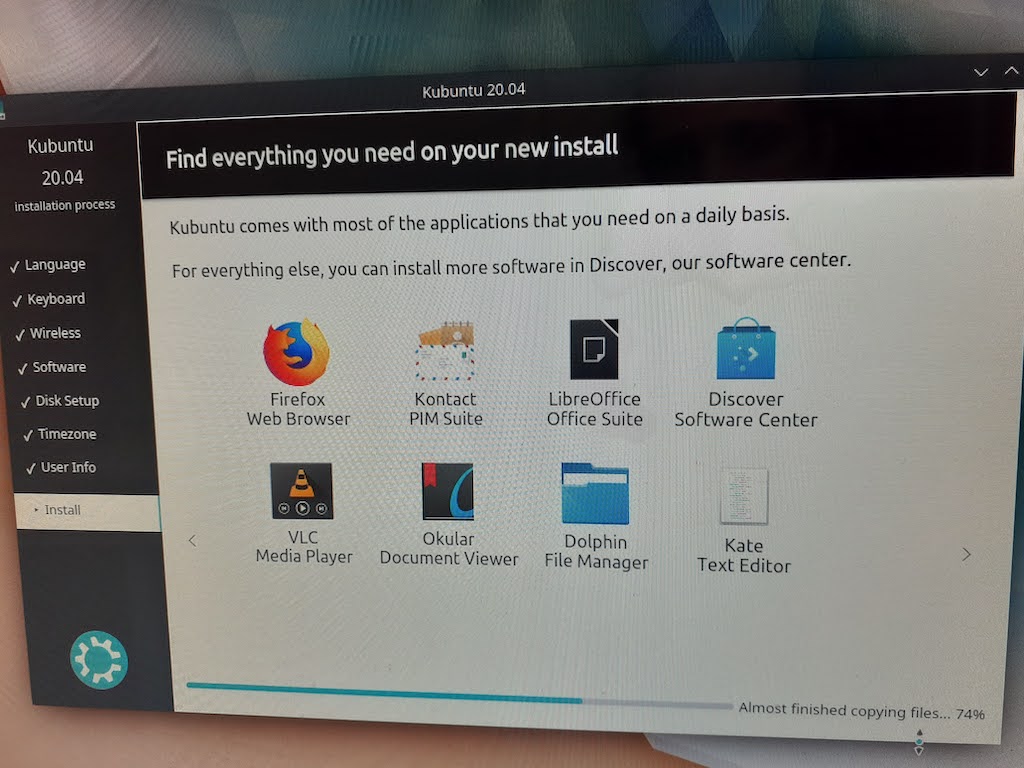
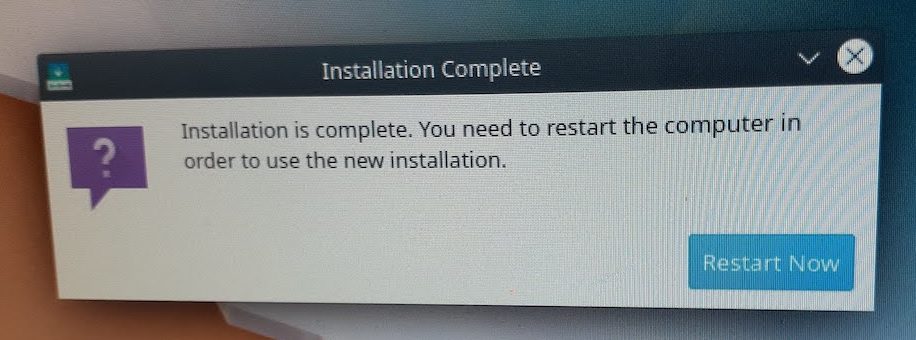
The install process took about 13 minutes from a USB-2 connected install drive.
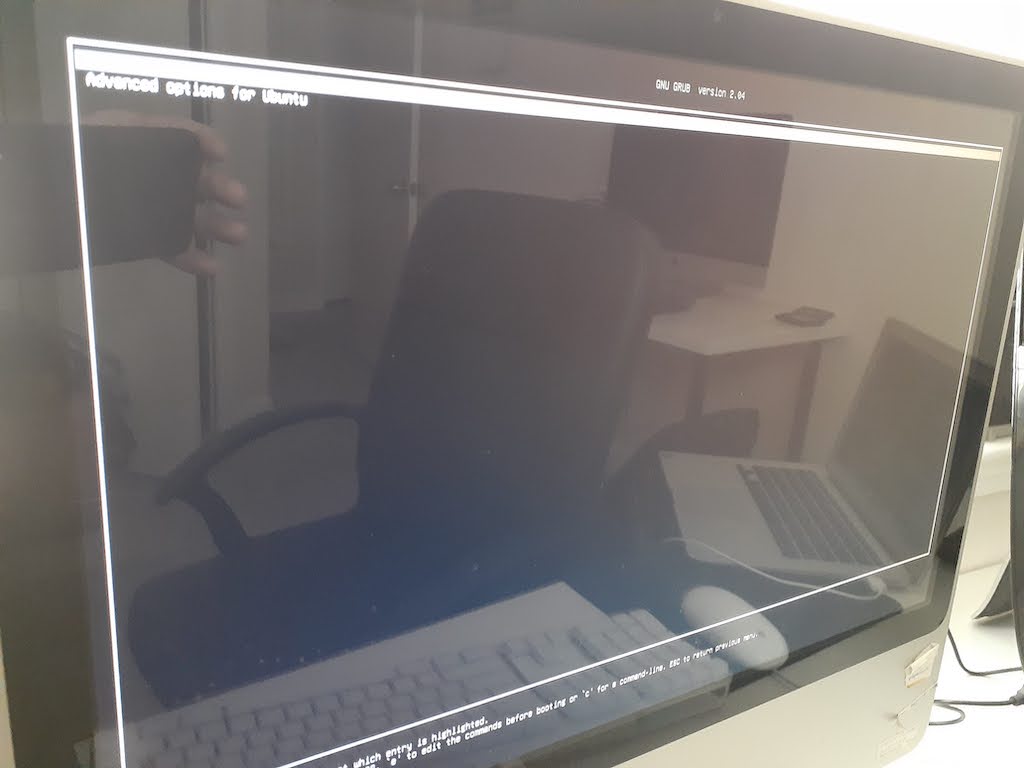

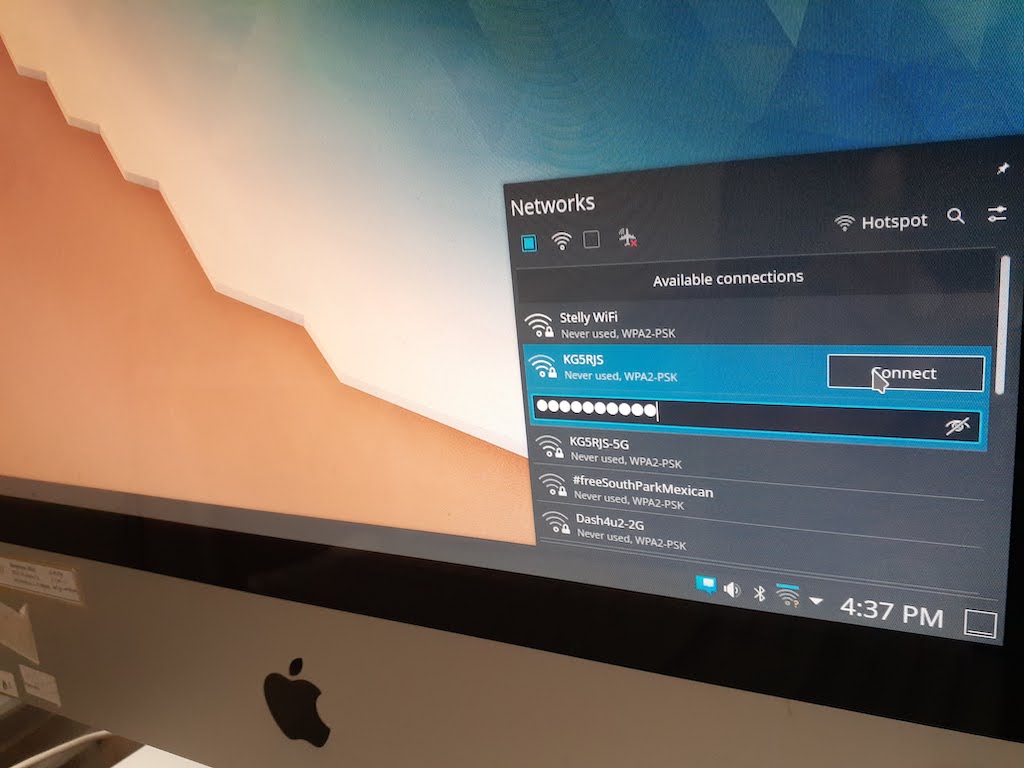
Fortunately the restart was successful and I’ve arrived at the KDE Plasma login screen. The WiFi did not work in the live environment but came alive with the installation. I was prepared to plug in a USB WiFi dongle known to work with Ubuntu, but that wasn’t necessary.
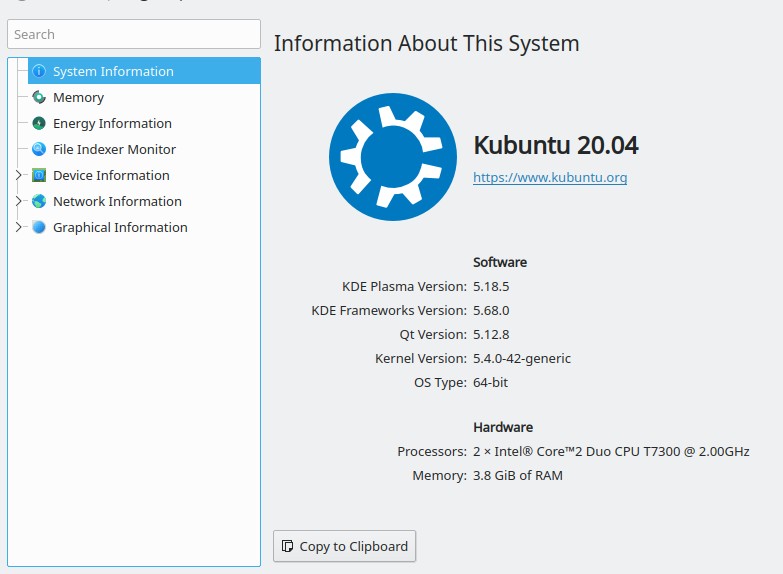
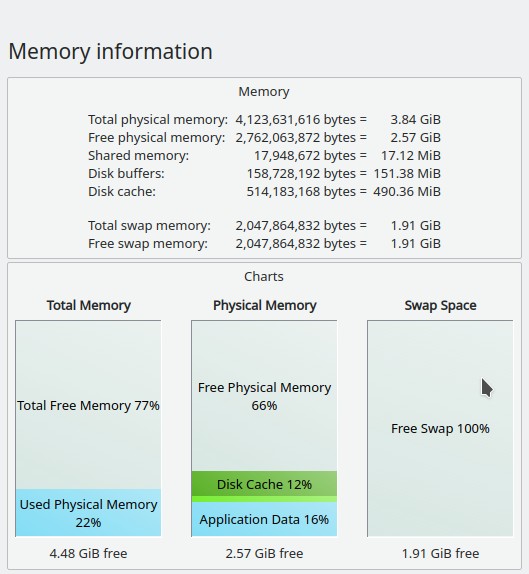
Ubuntu and KDE Plasma are using less than a gigabyte of RAM if we exclude the disk cache. The swap partition was set up correctly by the installer and the system is booted in EFI mode (Macs don’t support legacy bios out of the box).
The very next step is to see how this system performs on Geekbench 5:
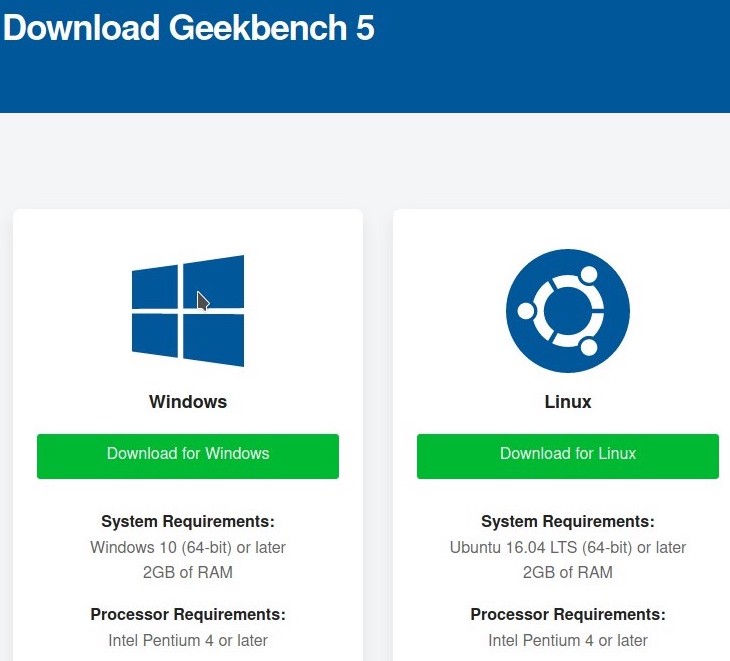
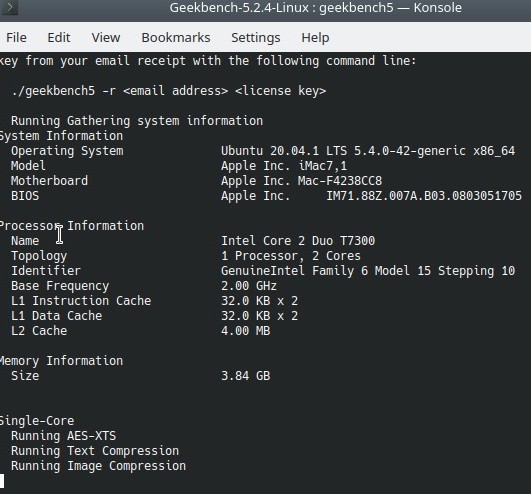
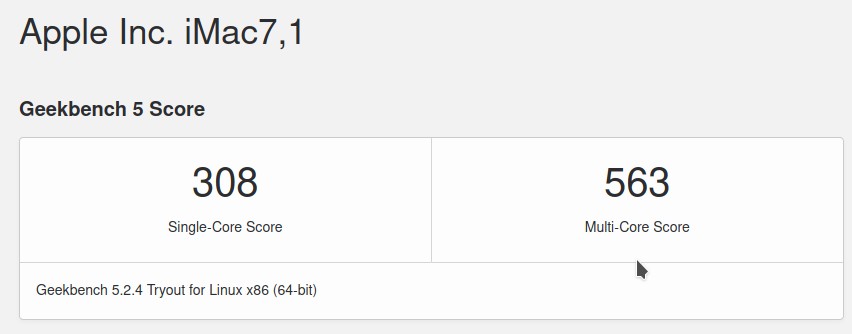
My IBM Thinkpad T60 with a 2.16 GHz Intel Core 2 Duo T7400 scored 316 single-core and 409 multi-core. The 2.0 GHz T7300 in this iMac runs an 800 MHz front side bus while the faster-core-clocked 2.16 GHz T7400 Thinkpad runs a slower 667 MHz front side bus. I did think the 2.16 GHz Thinkpad was memory-bandwidth-limited when pressed with multi-threaded processing, and this would seem to confirm that. With that said, because of the similarity, I believe I have a pretty good idea about how this iMac will perform. Unfortunately the Thinkpad T60 would not run KDE Plasma without glitches, thus my experience with this class of performance under Linux is with XFCE, a lighter-weight desktop environment.
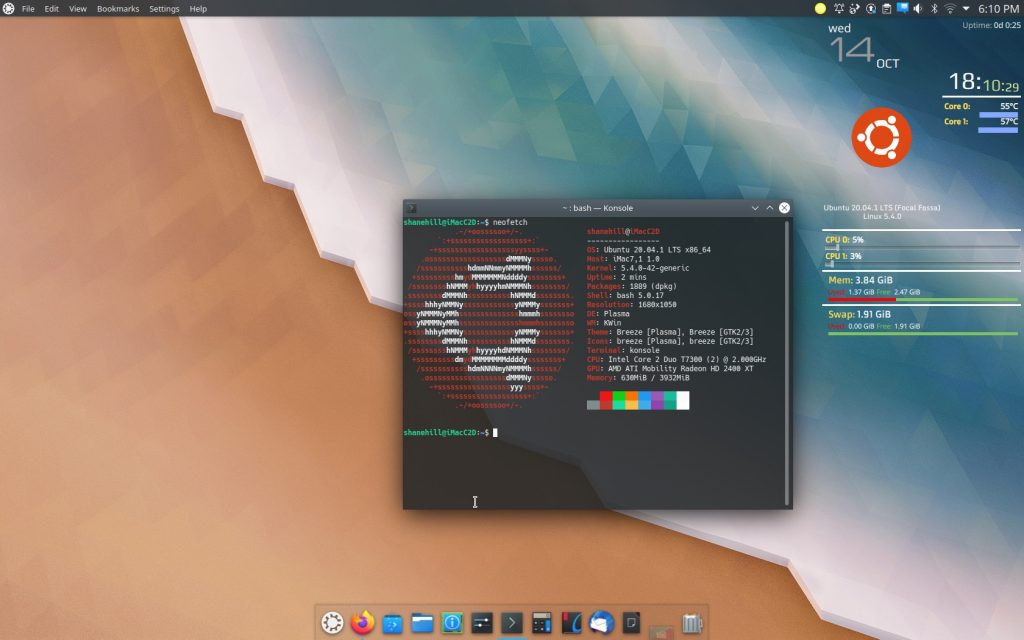
This is the desktop after some minor customization, which includes installing the “Latte-Dock” and the “Simple System Monitor” widget. It’s not apparent in the screenshot but some adjustments have been made to the transparency, particularly the top task-bar. Compositing including transparency effects perform well and without glitches.
I used this computer a bit with the Snow Leopard install it had previously, and it didn’t feel particularly snappy even with that old OS. I am aware there are work-arounds, by way of “patcher tools” to install newer versions of OS X, but I can’t imagine this Mac would run well with a contemporary version of Mac OS.
My experience with running Linux on other Core-2 based machines has been reasonably pleasant, and this iMac is no exception. The UI is generally responsive and it doesn’t really feel “old” or sluggish as one might expect. Clicking in and out of settings and other menus, launching the preinstalled apps (with Kubuntu there are many) all worked smoothly and briskly, even without an SSD. Web browsing was generally fast enough, and like my experience with other computers of similar class-performance, the overall experience feels like a lower mid-tier mobile device. This machine feels a bit faster than a few ARM A73 devices I own – a Kindle Fire HD 10 and a Samsung Galaxy A20.
Next generation machines based on the Intel Core-architecture CPUs – beginning with the Nehalem Core i3, i5, and i7 processors do feel noticeably more “instantly” responsive. If you are actually in the market for an older Mac for whatever reason, I’d recommend looking for something no older than late 2009 or 2010 models based on those processors.
My go-to website lately for testing web browsing performance is Amazon. Amazon pre-loads many images so you can quickly hover over thumbnails and zoom or maximize to larger images. Images and other media are loaded not only for the specific product you are viewing, but numerous other products related to the one you’re looking at. The overhead of processing and formatting all that media makes Amazon a demanding website to use, particularly on lower-powered devices. This is notably apparent in a delay the user experiences in the UI of the website before it becomes responsive to user input even after the website appears to be rendered.
Navigating Amazon on this machine can be a little sluggish at times. It’s really not too bad, and very reasonably usable; however, on a few occasions I did see this:
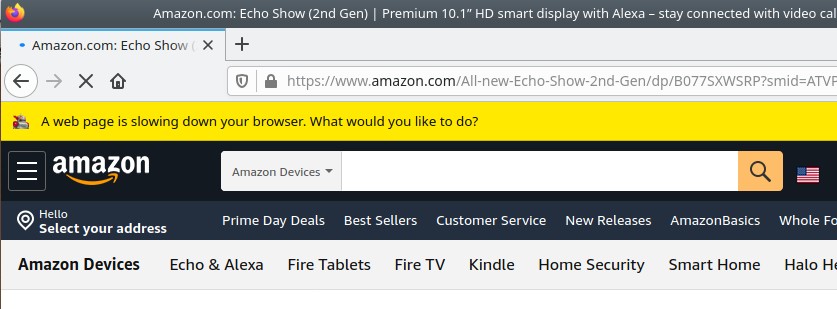
Firefox’s dreaded “A web page is slowing down your browser. What would you like to do?” notification. I saw it once and wanted to capture a screenshot and it proved somewhat difficult to coax the machine into generating this notification again – it doesn’t appear all that often.
Webmail – that is using and interacting with mail.google.com (gmail) was plenty responsive. Loading the website, refreshing the mailboxes, attaching and uploading multiple files simultaneously (the screenshots seen in this article) was no problem for this machine. If all you need is a webmail terminal – look no further.
Reliability should be taken into consideration if deciding to either purchase an older machine like this, or putting one back into service. This was my parent’s Mac that they bought new in 2007, and I’m sure they put many good hours on it. They only replaced it within in the past few years (to their credit, it wasn’t their only computer). The hard drive is not easily accessible and has certainly accumulated many thousands of hours of wear and tear. Other components have worn as well, and semiconductors, capacitors especially, are rated with some measurement of mean-time-before-failure. This machine could last many years to come – or it could fail catastrophically tomorrow. Frequently backing up important data when using a machine this old would be prudent.
I did notice the CPU is running 55℃ – 60℃ at idle, and it’s viewable in the full desktop screenshot above (in the Simple System Monitor widget). My Macs often run a bit warm, but experience tells me this high idle temp is likely due to old and dried-out thermal interface material (TIM). Fixing this would involve disassembling this computer entirely, in order to remove the heatsinks and reapply new TIM. That would be an intricate and labor-intensive project on this machine.
Kubuntu and other Ubuntu variants include a substantial amount of preinstalled productivity and entertainment software, such as LibreOffice, Firefox, VLC, and other utilities and even some games. KDE Discover provides an intuitive and simple method of searching for, installing and managing applications. All these apps are currently supported and frequently updated, which solves many of the issues of compatibility and security compared to running an older version of Mac OS. Of course, some software will simply require more advanced hardware to run, and no build of Linux OS will overcome that.
KDE Plasma works very well on this ATI Radeon HD 2400 XT equipped Mac. Compositing works fine and I didn’t experience any graphical glitches as I have on some other early machines (and some later Macs). The overall performance of the GUI was just fine.
This project’s goal was to evaluate the viability of redeploying this computer into service using Linux. My thresholds for that viability are reasonable low, essentially amounting to:
- Does it work at all?
- Is it relatively painless to use?
- Is the performance at least comparable to new low cost alternative devices currently available?
The machine has proven usable for basic tasks like web browsing and email, and would make a serviceable second machine for a bedroom or guest room. For school use, such as writing papers and general online research, I could see this as being a suboptimal though viable computer. Many people have worked to achieve advanced degrees using much less computer in the not-so-distant past.
For business use with primarily office productivity apps, I can see this as being a reasonably viable machine; however, I didn’t test this iMac’s performance or capability for video-conferencing. Lack of hardware acceleration for modern video encoding and decoding is likely an issue. For example, Zoom isn’t fully-featured unless you have at least a sixth-generation (Skylake) or later CPU (Skylake added hardware accelerated H.265/HEVC encoding/decoding). Teleconferencing likely would present a problem unless the user could employ some other newer device, like a smartphone or tablet, for that purpose.
Performance for web browsing is similar, in my judgement, to a lower-end to lower-midrange mobile device. Like other Core 2 Duo based systems I’ve tested recently, it’s the performance one might expect when purchasing a $150 Samsung Galaxy A20 instead of an $899 Galaxy S20, or a $150 Kindle Fire instead of the latest iPad. While certainly not state-of-the-art, it provides acceptable performance if you have reasonable expectations.
If your needs are basic web browsing, perusing social media, email and light word processing, I believe this computer could serve you reasonably well for the next few years. The caveat is you must forgo Mac OS and install Linux.
I was impressed – in fact somewhat stunned – that the installation of Linux went so smoothly. It’s been my experience that Ubuntu-derived operating systems (usually) “just work” and that certainly was the case here. There were no stumbles, no errors, and I fully believe most anybody, particularly those who might be inclined to try and use a computer like this, could make Kubuntu work for them – no matter their technical expertise.
Discuss the article in our forums.

